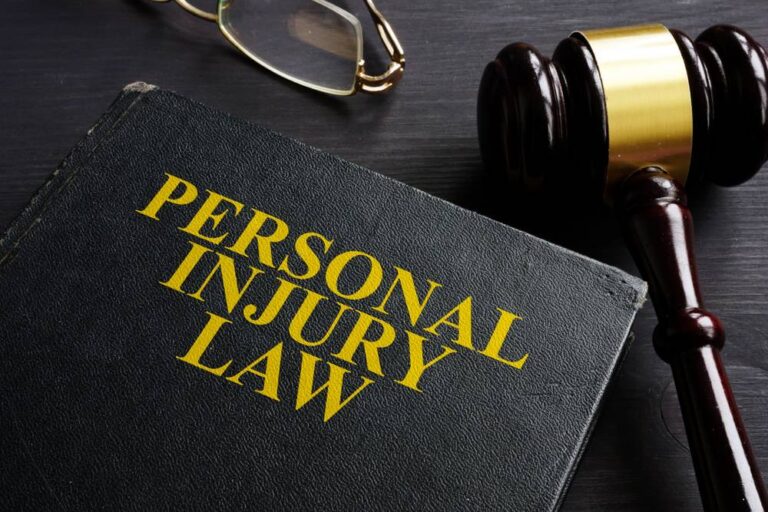The Arduino Uno is a popular and user-friendly microcontroller board that has gained immense popularity among hobbyists and professionals alike. Its open-source hardware and software make it an ideal choice for building creative projects. So, whether you are a beginner or a tech-savvy enthusiast, this handy guide is ready to lead you toward creating some inspiring Arduino Uno projects!
In this article, we’ll explore:
- The basics, including an introduction to its components and how they work together to support various digital and analog inputs and outputs.
- A step-by-step guide for beginners on how to get started with your first project, highlighting essential tools, software installation, and connecting the board to your computer.
- A curated selection of creative project ideas suitable for beginners, designed to strengthen your understanding of electronics and programming with practical, hands-on experience.
Understanding the Basics
The Arduino Uno is a microcontroller board based on the ATmega328P. It’s equipped with a myriad of features that make it an unparalleled choice for electronic projects. Let’s delve into some of these key features:
- Digital I/O Pins: it comprises 14 digital I/O pins, which can be used as an input or output. These pins operate at 5 volts.
- Analog Pins: It features six analog input pins. These pins read signals from an analog sensor (like a temperature sensor) and convert them into a digital value.
- PWM Pins: Among the digital I/O pins six are capable of providing Pulse Width Modulation (PWM) output. PWM is instrumental in controlling devices like servos or dimming LEDs.
- USB Connection: It uses a standard USB connection for communicating with the computer from where you’ll upload your code.
- Power Jack: The board can be powered via a 7-12V wall wart, batteries, or other external power supplies connected to this jack.
- Processor: The ATmega328P microcontroller serves as the brain.
Getting Started with Your First ProjectChoosing Your First Project
As a beginner, it’s best to start with a simple project that helps you understand the basics of working with it. A good start might be building a basic LED blinker or a temperature sensor. Both of these projects are beginner-friendly and require minimal components.
Gathering the Necessary Components
Before starting your project, you will need to gather all the necessary components. For most projects, this will include the board, a breadboard, connecting wires, and the specific elements your project requires such as LEDs, sensors, resistors, etc. Always make sure to double-check your component list before starting to avoid unnecessary interruptions.
- Arduino Uno R3 board
- Breadboard
- Jumper wires
- LEDs, Resistors
- Sensors (depending on the project)
Setting up the Arduino Software
Arduino provides open-source software (IDE) that allows you to write and upload the code to your Arduino board. Follow these steps to set up the software:
- Download and install the Arduino IDE from the official Arduino website.
- Connect it to your computer using the USB cable.
- Open the Arduino IDE software.
- Select the correct board and port from the ‘Tools’ menu – ‘Board: “Arduino/Genuino Uno”‘ and the port to which your Arduino is connected.
Writing Your First Code
Now that your workspace is all setup, it’s time to write your first piece of code. Arduino code is written in C or C++. If you’re new to coding, don’t worry! Arduino’s community has a vast repository of shared codes to start with. You can modify these as per your project requirements. Remember, the process of learning to code is iterative, so don’t hesitate to experiment and learn.
Uploading the Code
Once you’ve written your code, it’s time to upload it. Here’s how:
- Connect to your computer with the USB cable.
- Click the ‘Upload’ button in the Arduino IDE.
- Wait for the software to compile and upload your code.
- Once uploaded, it will start executing the uploaded code.
Kickstarting Your Journey with Projects
Now that you have a basic understanding and how to start a project, it’s time to dive into some beginner-friendly projects. These projects will not only help you gain hands-on experience but also fuel your creativity and innovation. Remember, the key to mastering it is practice and perseverance, so don’t get discouraged if you encounter challenges along the way. Let’s explore some exciting projects you can start with!
1. LED Blink
The classic LED blink project is a great way to familiarize yourself with the basic components and how they work together. You can modify this project by using multiple LEDs and experimenting with different blinking patterns.
2. Temperature Monitor
For this project, you’ll need an LM35 temperature sensor and an LCD display. The sensor will read the temperature, and the LCD display will show it in both Celsius and Fahrenheit. This project is perfect for understanding how analog sensors work.
3. Ultrasonic Distance Sensor
Using an ultrasonic distance sensor, you can build a device that measures the distance between two objects. You can use this project as a foundation to create more complex projects, like a robot that avoids obstacles.
4. Smart Home Automation
With the help of an Arduino Uno, you can easily automate your home and control devices like lights, fans, or even your coffee machine! Use relays to switch on/off these devices via your smartphone or voice commands.
Troubleshooting Tips for Your Projects
Here are some troubleshooting tips to help you resolve common issues:
- Board Not Detected: If your computer doesn’t recognize the board when connected via USB, try using a different USB cable. Also, ensure that the board’s drivers are properly installed.
- Code Not Uploading: If the code doesn’t upload, check for any errors in your Arduino IDE console. Also, ensure that the correct board and port are selected in the IDE.
- LED Not Blinking: If the LED doesn’t blink in your LED blink project, check to see if you’ve connected the LED in the correct direction. The longer leg of the LED (anode) should be connected to the digital I/O pin.
- Unresponsive Sensors: If the sensors are not responding as expected, check the connections and make sure that they are correctly wired. Also, ensure that the sensors are compatible with it and are functioning properly.
Final Thoughts
Venturing into the world of Arduino Uno offers a rewarding experience that combines creativity with learning. Whether you’re building a simple LED blinker or a sophisticated home automation system, the possibilities are endless. Staying curious, persistent in troubleshooting, and actively participating in the Arduino community will enhance your skills and knowledge exponentially.